Excelling Studio
Making Excel files translatable. Translators frequently encounter Microsoft (MS) Excel files. Just as frequent are the problems this file format presents, especially in conjunction with translation tools. Kaleidoscope has developed a solution for Trados Studio users: Excelling Studio. Do you ever receive Excel files like that for translation? Or maybe just a plain multilingual Excel sheet, which has to be translated or aligned (or maybe both)?
Contact us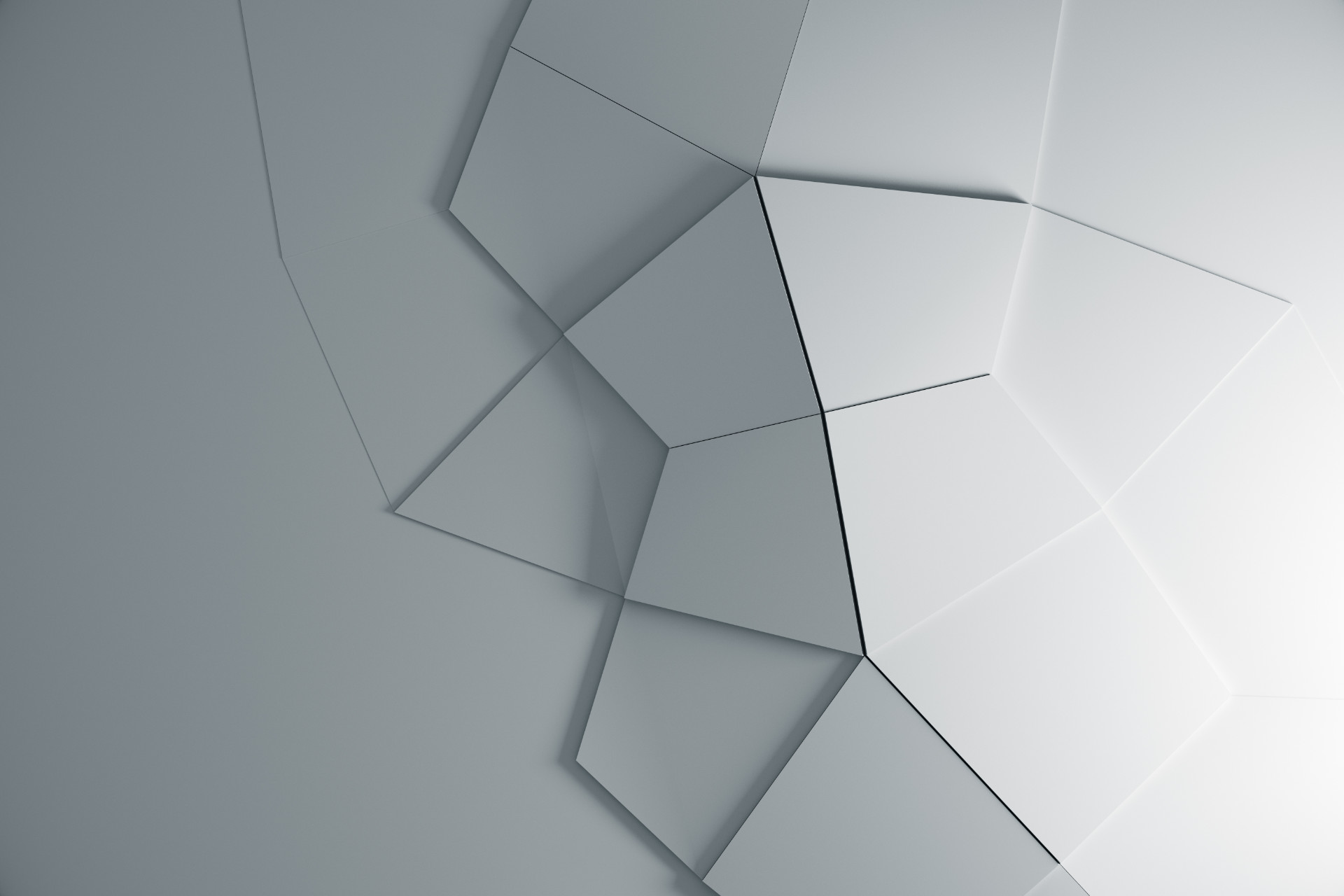
Our Solution
Excelling Studio organizes your Excel files and prepares them for translation in Trados Studio. The tool reads data from the columns and rows of Excel worksheets and converts them to a special XML format for processing in Studio. During pre- and post-processing of the files, there are a lot of options you can set up. For instance:
- You can merge several columns or even rows in the source Excel into one logical segment in Studio. This is useful, for instance, if some database exports contain several fields, which logically form one segment in Studio. The cells from the source Excel are then separated by a break tag in Studio, but can be translated as one merged segment. The length verification can either be carried out for each "cell" or for the entire segment.
- You can define in which columns the source language appears, and which target languages should be imported into which columns after translation.
- You can have the tool check if there is already a translation in the target cells. If so, you can define if this translation should be exported to Studio, too, or if it should be ignored. You can even lock these translations in Studio automatically. This feature of exporting the target languages, too, can actually be used as an elegant alignment workflow, since SDLXLIFF files can be directly imported into Studio. You can optionally read the target language from one column but write it back to a different one.
- You can define where comments can be found. These comments will then be displayed in Studio as comments.
- You can automatically generate projects for many Excel files, which always follow a certain naming convention. This is done by mapping export/import tasks to a particular file name pattern, thus enabling export/import of an entire directory.
You can save the export/import definitions as a "task", which you can then run again for identical Excel files. In case the target Excel file will contain several languages, the special file type that comes with Excelling Studio will automatically read source and target languages from the XML file and thus generate a multilingual project automatically. You then translate the resulting XML file in Studio as you normally would. The file type provided will check the length restrictions, based on maximum character or pixel counts. The pixels can either be counted based on a rendering in your operating system or based on a client-specific font width table. After finalizing the studio project, Excelling Studio will read the XML files back into the Excel file, thus automatically generating a multilingual target Excel file.
Excelling Studio Documentation & Download
You will find our User Manual here.
Why not try out a free version of Excelling Studio for yourself? Simply download it from the RWS AppStore! Please be aware that functionality is restricted in this free version.
You can easily get the unrestricted professional version of Excelling Studio from our sales team.
Our Other Products
Trados Studio
You can't go wrong by choosing Trados Studio as far as translation software (CAT tools) is concerned!
Go Analyze
With Go Analyze, you can quickly and easily analyze the content of one or more files to find out how many words, fuzzy matches, etc. there are and then convert all this information straight into a quote.
Terminology
Do you want to manage terminology in your company professionally and provide the easiest possible access for everyone? Then Kalcium Quickterm is the right choice for you!
Translator Queries
Do you find translator queries tedious? With Smartquery you can organize queries effortlessly, turn them into lasting knowledge, and improve the quality of translations and source texts.
Interested?
Then drop us a line now and arrange a consultation. We look forward to hearing from you!
Contact us now